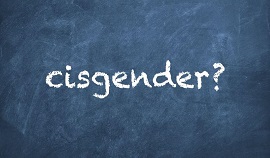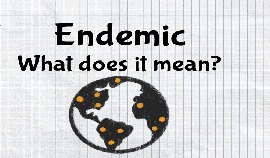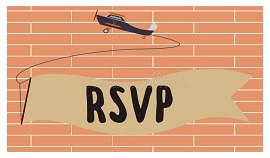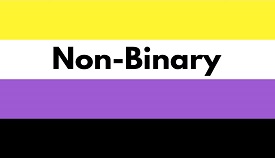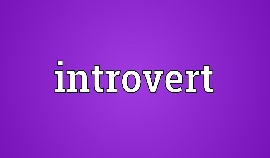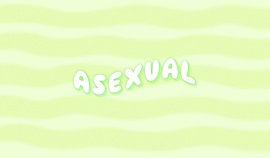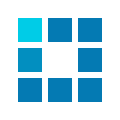Word Counter
A brief overview of Word Counter
As the users’ demand for writing and editing develops day by day, counting words and characters, checking sentences, detecting grammar mistakes, and plagiarism cannot be done manually. As a result, the need for an online tool that helps writers as well as editors to utilize the above tasks is the major premise for creating the useful free tool, Word Counter.
Frankly speaking, Word Counter is a free online tool that can calculate how many words are in a paragraph and even the total word count for an essay, book, or novel.
The Word Counter’s main functions
To meet the users’ demands from basic to advanced, Word Counter is featured with some main functions:
- Word count.
- Character count.
- Sentences.
- Paragraphs.
- Pages.
- Reading Level: Reading Time & Speaking time.
- Keywords density.
How to make use of Word Counter’s functions:
1. Word Count
To calculate the number of words in a document, this function was created to find out the accurate indicator that helps the author/writer reach the specific requirement of length in their document.
- Difference between Word Count and Character Count:
Word count is the number of words contained in the text or documents.
Character count is the number of characters in the text or document, including special characters like dots, commas, semi-commas, and blank spaces.
The number of words is always fewer or at least equal to the number of characters.
For example, in the word "hello," there is only one word, but the number of characters is up to five.
- How to use Word Count:
To calculate the number of words in a document, you simply place your cursor into the text box and start typing. You'll immediately see the number of words change (increase or decrease) when you do the typing, deleting, and editing. On the other hand, you can also copy and paste text from the document into the mentioned box above. Afterward, the number of words will appear quickly.
2. Character Count
Knowing the number of characters in a text is very important. For example, if a writer has to write an article, report, story, book, or essay that meets the specific requirements of length, this function will help them to make sure its character count doesn’t go beyond the limit.
- How to use Character Count:
Similar to the instruction of using Word Count, you may calculate the number of characters in a text by directly typing into the text box or doing a copy-paste of the available paragraph instead. Then, the Character Count function will indicate the number of characters in the document.
3. Sentences
This function was created and developed to satisfy the need to count the number of sentences in a paragraph, essay, report, or book.
- How to use Sentences in Word Counter:
To use the Sentence’s function, the writer just copy-paste the paragraph/essay/report... into the text box. No matter how long the text is, the tool can indicate the number of sentences quickly and accurately.
4. Paragraphs
Besides the number of words, characters, and sentences, the number of paragraphs in an essay, report, or book is considered an important piece of information that writers need to know.
This free function will help you to find out how many paragraphs are in your document.
- How to use Paragraphs in Word Counter:
To utilize this function, you simply put the document into the textbox. Subsequently, the number of paragraphs will appear quickly and precisely.
5. Pages
In the printing industry, the demand for knowing the number of pages is a key factor before printing and publishing a document. With this function, you can easily estimate the exact number of pages in your document with the following simple instruction:
- How to use Pages in Word Counter:
Simply copy-paste your document into the content box, The number of pages will be shown in real-time, along with spelling and grammar checking.
6. Reading Level: Reading Time and Speaking Time
- The importance of Reading Level’s usage:
Have you ever wondered how long a speech lasts? How long does it take to finish an interesting book? This words per minute (WPM) calculator can assist you in converting the number of words and the amount of time needed to read or speak them. You will be able to estimate how many words a small speech has as well as how long it takes you to read a text with a thousand words if you do this.
- How to use this function:
Foremost, select the Reading speed or Speaking speed. There are three modes for each function: Slow, Average, and Fast. The tool will calculate the time needed to accomplish the document based on your chosen mode.
7. Keywords Densit
There is a fact that the frequency of keywords appearing in your text on the web page can affect the page's ranking.
The percentage of times a keyword appears is referred to as "Keyword Density."
That means using a keyword or phrase too many times will make the search engines undervalue your site. However, repeating it at a too low frequency can’t bring the desired effect.
The Keywords Densit function in Word Counter can help you accurately indicate how many times keywords appear on a website or a post.
In a nutshell, you can use Word Counter to track your text length to meet specific requirements like the number of characters, words, sentences, paragraphs, and grammar check as well. If you are looking for a useful and free online tool to help you handle the above tasks, Word Counter is definitely a good choice.
| Sentences | 0 |
| Paragraphs | 0 |
| Pages | 0 |
| Reading Time | 0 |
| Speaking Time | 0 |
| 250/250 | |
| 280/280 | |
| 300/300 |
A brief overview of Word Counter
As the users’ demand for writing and editing develops day by day, counting words and characters, checking sentences, detecting grammar mistakes, and plagiarism cannot be done manually. As a result, the need for an online tool that helps writers as well as editors to utilize the above tasks is the major premise for creating the useful free tool, Word Counter.
Frankly speaking, Word Counter is a free online tool that can calculate how many words are in a paragraph and even the total word count for an essay, book, or novel.
The Word Counter’s main functions
To meet the users’ demands from basic to advanced, Word Counter is featured with some main functions:
- Word count.
- Character count.
- Sentences.
- Paragraphs.
- Pages.
- Reading Level: Reading Time & Speaking time.
- Keywords density.
How to make use of Word Counter’s functions:
1. Word Count
To calculate the number of words in a document, this function was created to find out the accurate indicator that helps the author/writer reach the specific requirement of length in their document.
- Difference between Word Count and Character Count:
Word count is the number of words contained in the text or documents.
Character count is the number of characters in the text or document, including special characters like dots, commas, semi-commas, and blank spaces.
The number of words is always fewer or at least equal to the number of characters.
For example, in the word "hello," there is only one word, but the number of characters is up to five.
- How to use Word Count:
To calculate the number of words in a document, you simply place your cursor into the text box and start typing. You'll immediately see the number of words change (increase or decrease) when you do the typing, deleting, and editing. On the other hand, you can also copy and paste text from the document into the mentioned box above. Afterward, the number of words will appear quickly.
2. Character Count
Knowing the number of characters in a text is very important. For example, if a writer has to write an article, report, story, book, or essay that meets the specific requirements of length, this function will help them to make sure its character count doesn’t go beyond the limit.
- How to use Character Count:
Similar to the instruction of using Word Count, you may calculate the number of characters in a text by directly typing into the text box or doing a copy-paste of the available paragraph instead. Then, the Character Count function will indicate the number of characters in the document.
3. Sentences
This function was created and developed to satisfy the need to count the number of sentences in a paragraph, essay, report, or book.
- How to use Sentences in Word Counter:
To use the Sentence’s function, the writer just copy-paste the paragraph/essay/report... into the text box. No matter how long the text is, the tool can indicate the number of sentences quickly and accurately.
4. Paragraphs
Besides the number of words, characters, and sentences, the number of paragraphs in an essay, report, or book is considered an important piece of information that writers need to know.
This free function will help you to find out how many paragraphs are in your document.
- How to use Paragraphs in Word Counter:
To utilize this function, you simply put the document into the textbox. Subsequently, the number of paragraphs will appear quickly and precisely.
5. Pages
In the printing industry, the demand for knowing the number of pages is a key factor before printing and publishing a document. With this function, you can easily estimate the exact number of pages in your document with the following simple instruction:
- How to use Pages in Word Counter:
Simply copy-paste your document into the content box, The number of pages will be shown in real-time, along with spelling and grammar checking.
6. Reading Level: Reading Time and Speaking Time
- The importance of Reading Level’s usage:
Have you ever wondered how long a speech lasts? How long does it take to finish an interesting book? This words per minute (WPM) calculator can assist you in converting the number of words and the amount of time needed to read or speak them. You will be able to estimate how many words a small speech has as well as how long it takes you to read a text with a thousand words if you do this.
- How to use this function:
Foremost, select the Reading speed or Speaking speed. There are three modes for each function: Slow, Average, and Fast. The tool will calculate the time needed to accomplish the document based on your chosen mode.
7. Keywords Densit
There is a fact that the frequency of keywords appearing in your text on the web page can affect the page's ranking.
The percentage of times a keyword appears is referred to as "Keyword Density."
That means using a keyword or phrase too many times will make the search engines undervalue your site. However, repeating it at a too low frequency can’t bring the desired effect.
The Keywords Densit function in Word Counter can help you accurately indicate how many times keywords appear on a website or a post.
In a nutshell, you can use Word Counter to track your text length to meet specific requirements like the number of characters, words, sentences, paragraphs, and grammar check as well. If you are looking for a useful and free online tool to help you handle the above tasks, Word Counter is definitely a good choice.